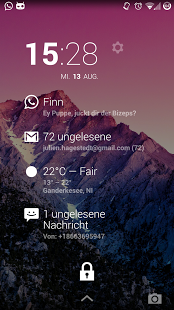DashClock What App 2.51
Free Version
Publisher Description
With this app you get an extension for the DashClock widget which shows you informations about new What App messages.
Android 4.1+ uses the accessability service to read your incoming What App messages. This has to be activated in the system. Since Android 4.3+ the app uses the notification access service which also has to be activated in the system. The settings of this app brings you directly to the correct system settings.
This extension requires the requires the Dashclock Widget by Roman Nurik:
https://play.google.com/store/apps/details?id=net.nurik.roman.dashclock
How you can add a widget to lookscreen is described here:
https://support.google.com/nexus/answer/2781801?hl=en
If you dont want an icon in launcher please use the donate version. Many users need a fine instruction for using this application first time and so we added the configuration as an app icon. The visibility of an app icon is not a dynamic settings in android so we need an new app version. Sorry.
https://play.google.com/store/apps/details?id=com.stallware.dashclock.whatsapp.donate
Please report errors to our email adress.
About DashClock What App
DashClock What App is a free app for Android published in the Themes & Wallpaper list of apps, part of Desktop.
The company that develops DashClock What App is Stallware. The latest version released by its developer is 2.51.
To install DashClock What App on your Android device, just click the green Continue To App button above to start the installation process. The app is listed on our website since 2016-07-10 and was downloaded 5 times. We have already checked if the download link is safe, however for your own protection we recommend that you scan the downloaded app with your antivirus. Your antivirus may detect the DashClock What App as malware as malware if the download link to com.stallware.dashclock.whatsapp is broken.
How to install DashClock What App on your Android device:
- Click on the Continue To App button on our website. This will redirect you to Google Play.
- Once the DashClock What App is shown in the Google Play listing of your Android device, you can start its download and installation. Tap on the Install button located below the search bar and to the right of the app icon.
- A pop-up window with the permissions required by DashClock What App will be shown. Click on Accept to continue the process.
- DashClock What App will be downloaded onto your device, displaying a progress. Once the download completes, the installation will start and you'll get a notification after the installation is finished.